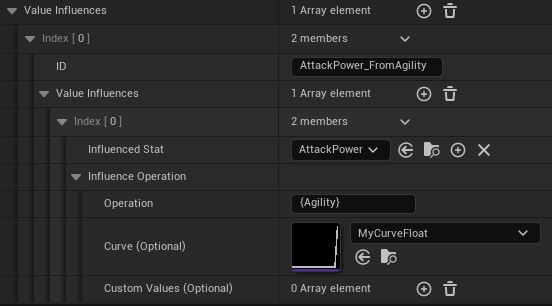String Operation
A String Operation (or Stat Operation) is a string type that allows you to type in an expression with your Stats and return a result (a value).
({Agility} + {Strength}) + 2
Will return the sum of the Final Value of Agility, Strength and 2.
It is used in Value Influences or can be used directly with MakeStringOperation().
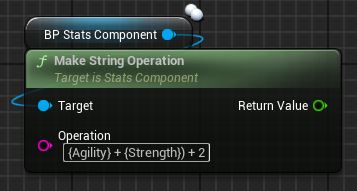
Expressions
Operators
You can use the following operators:
( ) + - * / % sqrt ^
sqrt(3 - 1) / (3^4 + (5 * 2.5))
Stats
You can use Stats in the operation by encapsulating their IDs in curly brackets {StatID}.
{Strength}
Will return the Final Value of Strength.
Target Values
If you don't want to target the Final Value of a Stat, but rather its Integer or Alternative Value, you can use a dot .targetvalue.
{Level.int}
Will return the Integer Value of the Level Stat.
{Strength.alt0}
Will return the Alternative Value at index 0 of Strength.
{Strength.alt1}
Will return the Alternative Value at index 1 of Strength.
etc.
Default Values
If there's a chance that the Complex Stat might not exist (if you intend to add or remove Stats during gameplay), you can add a default value with
parenthesis (DefaultValue). Without any Default Value provided, the value of a Stat that doesn't exist will be 0.
It can be useful if you intend to use some Stats as multipliers or dividers in your Value Influence.
{Agility(1)} * 2
Will return 1 * 2 if Agility doesn't exist.
2 / {Agility.int(1)}
Will return 2 / 1 if Agility doesn't exist.
Custom Values
A Custom Value is a value tied to an ID. You can add some in your String Operation, and will be able to modify them later on.
Add Custom Values
Add a Custom Values by adding an element to the Custom Values array.
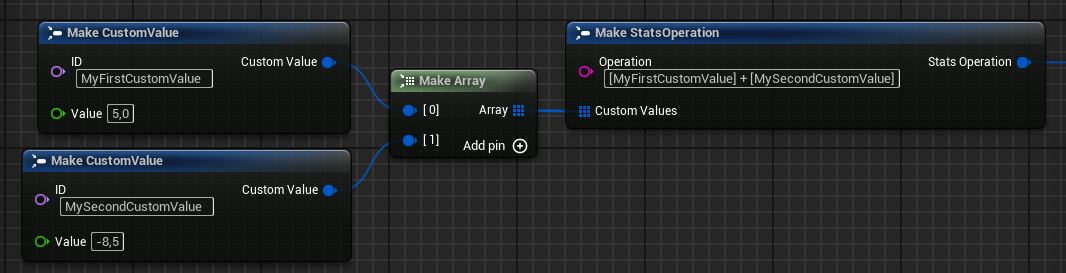
Use Custom Values
For Custom Values, you'll need to use Square Brackets: [MyCustomValue].
2 * [PerkRank]
Will return the product of 2 and the value associated to the ID "PerkRank".
[PerkRank] + {Agility}
Will return the sum of "PerkRank" and the Final Value of "Agility".
Modify a Custom Value
You can modify a Custom Value with UpdateValueInfluenceCustomValue().
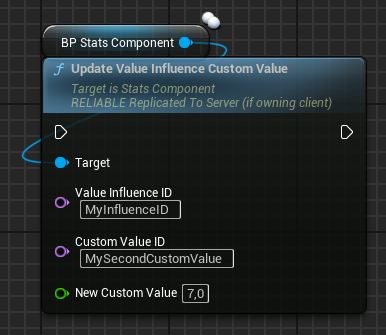
This function will update all Custom Values "MySecondCustomValue" under "MyInfluenceID" with the value 7.
Curve
In situations where the influence would be hard to translate into an operation, you can use a Curve to set your key values directly in the curve editor.
The result of the operation will be used as the X axis, and return the value of the Y axis.
I want to manually set the threshold points on how my Agility will affect my Attack Power.
I can create my curve and add some key points.
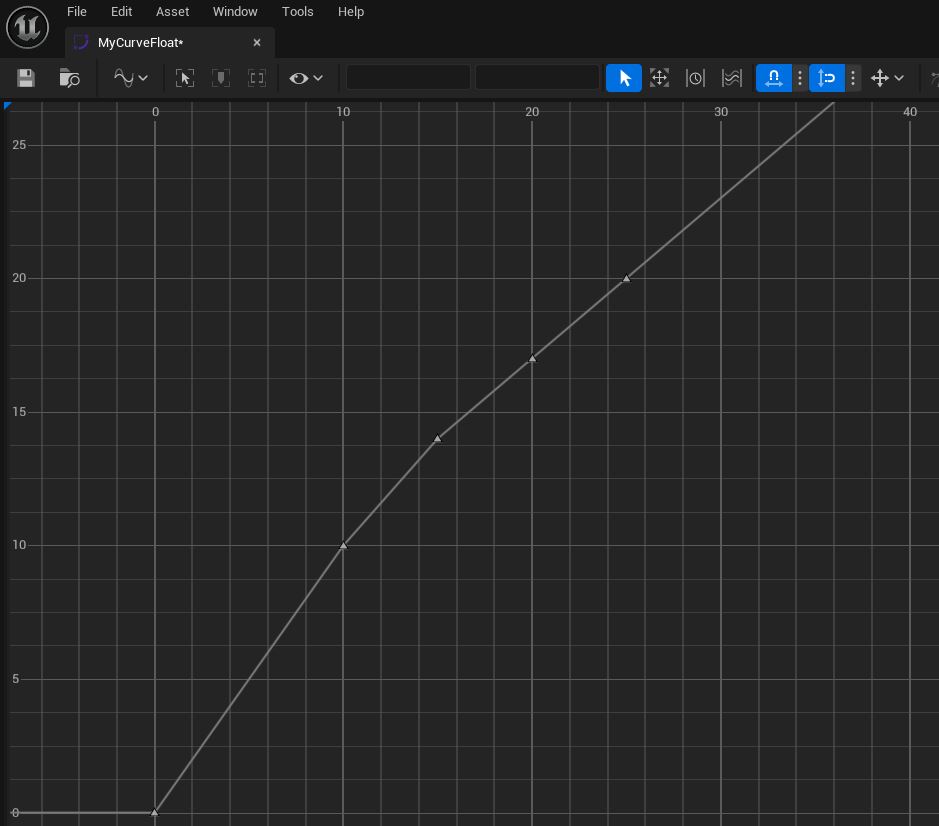
In my Value Influence, I can simply capture "Agility" and use my curve.