Inputs in UE5
Since the Unreal Engine 5 release, you can use Enhanced Inputs in your projects.
Configure your Inputs
Create the Input Mapping Context
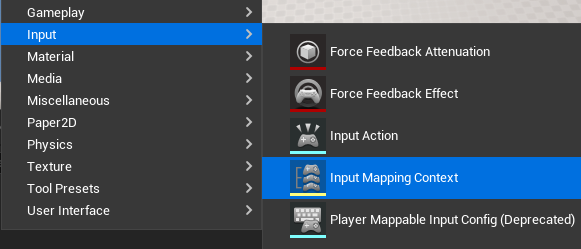
Add the Input Mapping Context to the Universal Camera

Create Input Actions
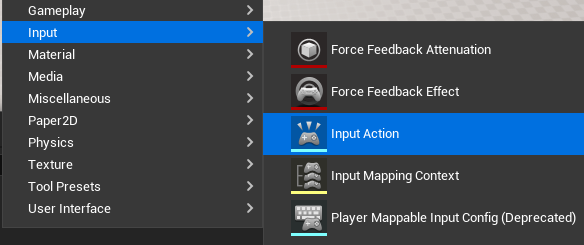
Add your Input Actions to your Input Mapping Context
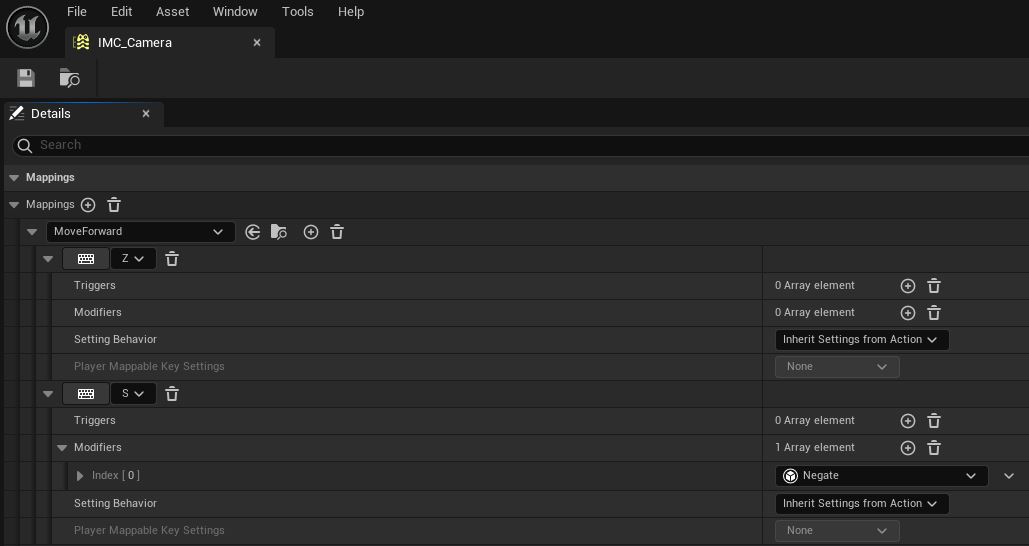
Example
I created MoveForward, MoveRight, MoveUp, RotateYaw, RotatePitch and ZoomIn.
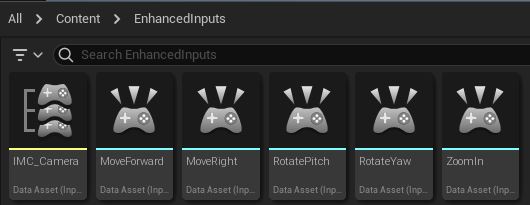
There 5 Input Actions are using the value type 'Axis1D(float)'.
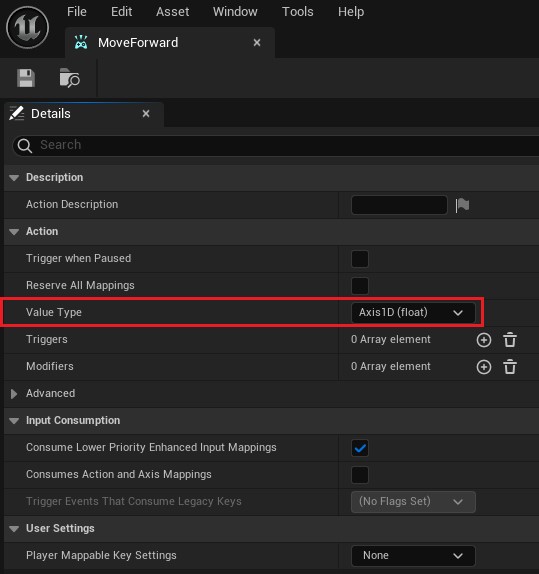
I can now add them to my Input Mapping Context with the right keys.
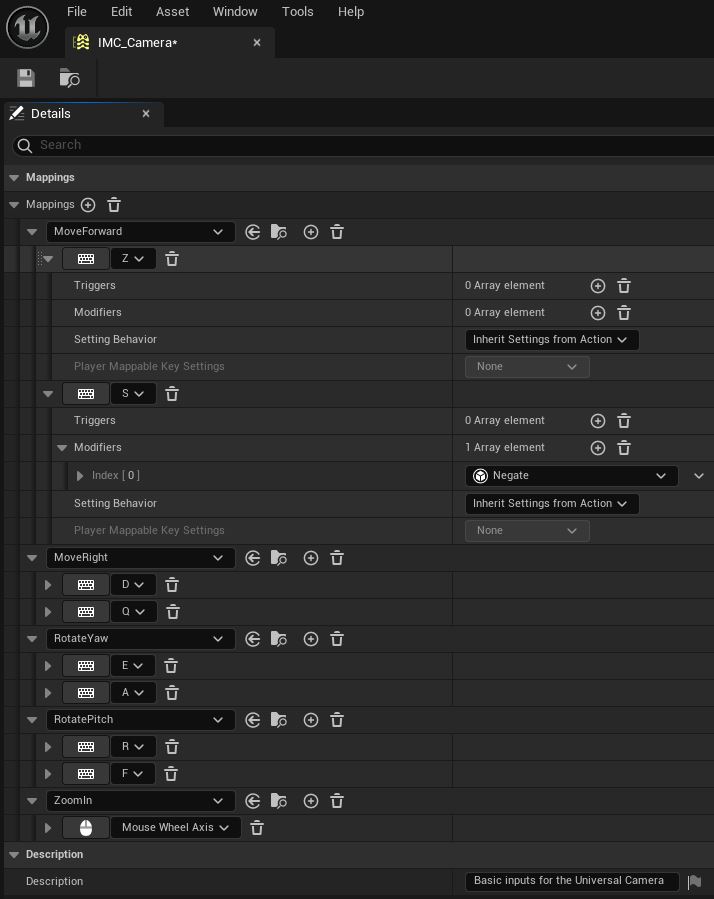
note
Don't forget to add a "Negate" modifier to the opposing keys.